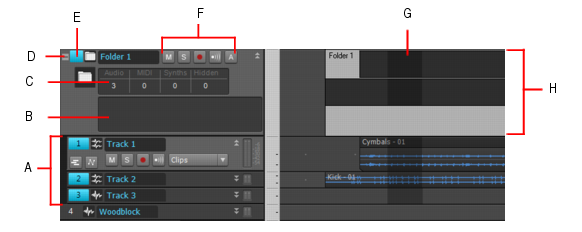A track folder contains tracks in the Track pane of the Track view. Track folders make larger projects much easier to manage—you can group different types of tracks in their own folder: vocals, soft synths, ReWire instruments, drums, etc.The main characteristics of a track folder are:












Tip - Searching Documentation
Tip: To search for a specific topic, type your search query in the Search Cakewalk.com field at the top right of this page.
When the search results appear, click which product's documentation you would like to search to filter the search results further.
Note - Using Offline Help
Note: If you prefer to always use offline Help, go to Edit > Preferences > File > Advanced in your Cakewalk software and select Always Use Offline Help.
If you are not connected to the internet, your Cakewalk software will default to showing offline help until an internet connection becomes available.